Purchase Order Charges
PO
charges
There
are different kind of charges which are the part of goods purchase process like
freight charges, insurance charges and installation charges. Some of the charges
increase inventory value by adding charges cost to inventory cost. In this case,
there are two scenarios which are illustrated below.
First
scenario: The charges which are payable to same vendor to whom we are
purchasing the other goods is very simple process in AX. We can create a PO, add
charges over that and after GRN on invoice the whole liability gets created
against a single vendor.
The
main reason of writing this blog is the second scenario which is stated below.
Second
scenario: The charges which are payable to another vendor but charges amount
has to be added to inventory cost. for example if an organization is buying
some goods from vendor A but he is not providing the transportation service to
move the goods from his location to customer’s location, so a transporter is
contacted to avail transportation services to load move and unload the goods
from sender to receiver and organization wants to make these charges part of
inventory value so how we do this in AX? Two separate orders can’t be generated
as the charges amount need to be added with inventory cost, In AX a PO can have
one vendor only and we have to generate the liability against two vendors for
this purchase one for transporter for the freight charges and other for Vendor
A for goods purchase.
In
below steps I am going to provide a solution for this scenario.
Setup Charges
Navigate
to Accounts payable > Charges setup > Charges code
1. Click New. In the Charges code
field, type a code for the charge.
2. In the Description
field, type a description of the charge.
3. On the Posting Fast Tab,
specify how the charge is automatically debited and credited. It is very
important to setup for this scenario
·
Debit
type = Item
·
Credit
type = Ledger Account
·
Account
(I would recommend to open a clearing
account for this scenario of expense nature)
Associate charges with purchase
order
Navigate
to Procurement & Sourcing > Purchase orders > All Purchase orders.
1. Create a PO > Mention vendor
of goods purchasing (1001)
2. Create PO lines > in example
below I have selected item M007 with qty 1.00and unit price 20.00
3. To associate charges with the Purchase
order, Financials tab > Maintain charges > below Maintain charges form
will appear.
4. Select charges code that we
created above and mention charges value. Here I have provided charges value as
5.00.
5. Click Save and proceed to PO
confirmation.
Generate Goods Receiving Note
1. After Confirm PO, go to Receive
tab over purchase order form > Click On
Product receipt.
2. Enter receipt number > click
ok.
Generate Invoice
1. Go to Invoice tab over purchase
order form > Generate > Invoice.
2. Enter invoice number, date and
post invoice
Now
verify invoice voucher to see charges and PO amount has been credited
separately.
Here,
it is important to highlight that till yet we have parked charges amount in a
separate account only not in the transporter’s vendor account.
Create & Post Invoice
Journal for Transporter Liability
Now
we will generate liability for the transporter account, to do this we will
settle above clearing account with transporter’s account by creating invoice
journal.
Entry
will be
Clearing account (Expense) db
Vendor
cr
(Let’s assume ‘Air cargo Carrier vendor’ as transporter)
Navigate
to Accounts payable > Invoices > Invoice Journal
1. Create invoice journal > On
lines form > Set account = transporter vendor
2. Enter charges amount as credit.
3. Set offset account as above
clearing account which is 600120 in our example (Which got credited on PO
invoice)
4. Click Post.
Check Vendor
Balance for Transporter
Now
we will verify that liability has been generated successfully for the transporter.
Navigate
to Accounts payable> Vendors > All vendors (Select Air cargo Carrier
vendor’) > Vendor > Transactions > Balance
Pay Transporter
Now
we will pay the amount to transporter for the charges.
Navigate
to Accounts Payable > Payments > Payment Journal
5. Create new journal > On
lines > enter vendor account > click on settle transactions
6. On Settle transactions form
> select the invoice that we have created for charges through invoice
journal > Click OK
7. Provide offset account and post
payment journal.
RESULT:
After
executing this whole scenario,
Freight
charges has been paid to transporters, while goods purchasing amount has been
paid to main vendor and inventory cost has charges amount included.
Verify Inventory Cost
Navigate
to Inventory Management > Reports & Inquiries > On-hand list




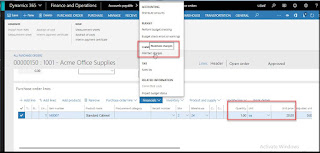








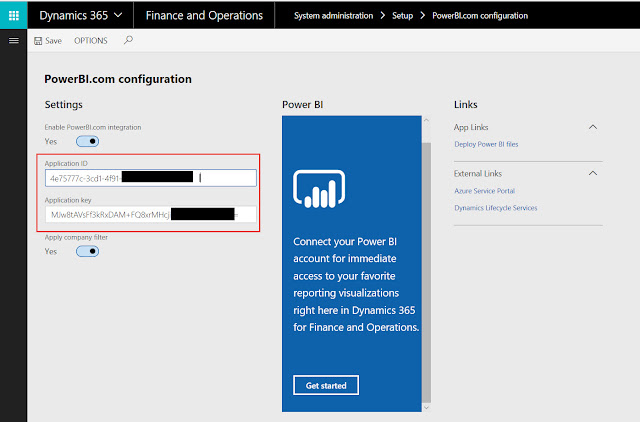


Comments
Post a Comment