D365/PowerBI: Power BI OData Connection (Part I)
Microsoft Power BI is a cloud based data and analytics reporting tool that helps organizations bring together disparate data sets into reporting dashboards.
D365 Finance and Operations users can also use Power BI:
- To design visual reports and dashboards from D365 data-sets
- To embed these dashboards to D365.
In this blog series, we will see how D365 user can work with Power BI. I am going to divide this topic in four parts.
Part I: Create OData connections to access D365 data to design visuals in Power BI
Part II: Design a visual from D365 dataset
Part III: Configure Power BI to pin dashboards in D365
Part IV: Pin Power BI dashboards to D365
In first part, we will connect the Power BI with D365F&O through OData connections to access dataset so that it can be utilized to design visuals.Part IV: Pin Power BI dashboards to D365
Pre-Requisites:
You should have a Power BI account with your work domain and Power BI desktop app installed.Steps:
We will start by accessing Power BI desktop.- Click Get Data.
- Select Others > OData Feed > Click Connect.
- Enter URL of D365 online instance (to which you want to connect Power BI).
- Add postfix '/data' to the URL.
- Click OK.
- When you will connect first time, above window will appear.
- Select 'Organizational account' tab on the left panel.
- Click 'Sign in' to provide your sign in details.
- On successful sign in, click Connect.




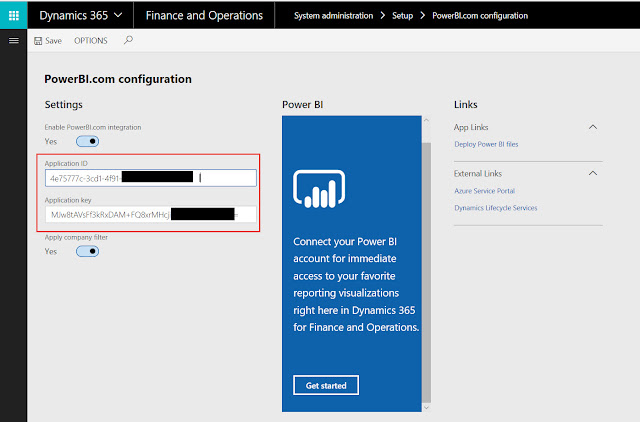


Comments
Post a Comment