D365 Accounts Payable: Setup Vendor Retention for Project based Purchases
Vendor Retentions
Retaining vendor payments is a common business practice (especially in the building industry) to hold some portion of the payable amount of the vendors until the job is satisfactorily completed.
D365 has this feature available for their project based purchase orders where you can retain the amount of any purchase as per specified percentage.
I have divided this topic in three parts.
- Setup Vendor Retentions
- Generate Vendor Retentions
- Settle Vendor Retentions
In this blog, I am going to discuss how to setup retentions for project based purchases in Dynamics 365. Further sections like how to generate vendor retention and settlement of vendor retentions will be continued in subsequent blogs.
Assign Number Sequence
First of all, we need to make sure that number sequence has been attached to vendor retention terms so that we can smoothly enter vendor retention setup data in our next steps.Navigate to Project management and accounting > Setup > Project management and accounting parameters > Number sequence
Assign Posting Account
Next, we need to mention a main account that would be hit for the retention amount, for this we will navigate toGeneral Ledger > Posting setup > Accounts for automatic transactions
- Click New
- Set posting type as Vendor Retention
- Select main account (This main account must be liability account like vendor account)
Setup Retention Terms
Now we will enter vendor retention terms in the system to specify what schedule gonna be follow for retaining vendor payments.
Scenario:
Here I am going to setup 10 % retention over half quantity receipt of service or items mentioned on PO and 20% retention over complete quantity receipt. In this way total 30% amount of payable will be retained for a purchase.
Navigate to Project management and accounting > Setup > Retention > Vendor Payment Retention Terms
- Click New
- Rule id will be auto-populated with auto generated number sequence that we setup in our first step
- Enter description
- Then click Add line on the grid and enter data as per mention scenario above.
Setup Vendor Retention on Project
Now we will associate vendor retention terms with the project. At this stage, a retention term is attached with a project by specifying the vendor in following ways
- All: With All Vendors (If amount is to be retained for all purchases of a project without considering vendor)
- Group: With a group of Vendors (If amount is to be retained for a group of vendor so for any vendor who fall in that vendor group retention amount will be deducted)
- Table: With a specific Vendor (If amount is to be retained for a specific vendor, here you can identify vendor account directly)
- Click Add line
- Select Account code, vendor /vendor group and vendor retention term
Thus we are done with all the vendor retention setups for a project and its ready to be used for a purchase.




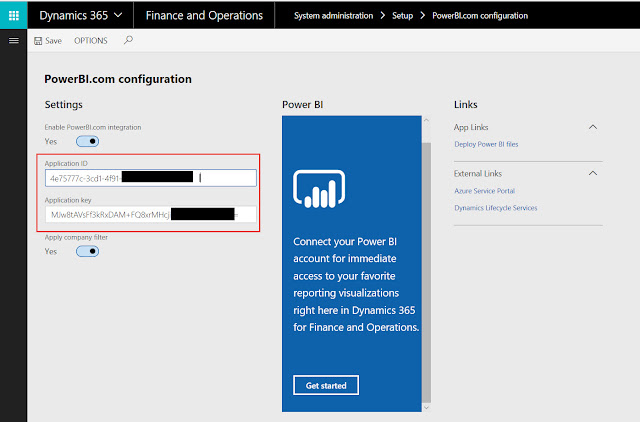


Comments
Post a Comment