D365 Security Role: Create New Security Role
In Microsoft Dynamics 365 for Finance and Operations,
role-based security is aligned with the structure of the business. Users are
assigned to security roles based on their responsibilities in the organization
and their participation in business processes. The administrator grants access
to the duties that users in a role perform, not to the program elements that
users must use.
In role-based security, access is not granted to individual
users, only to security roles. Users are assigned to roles. A user who is
assigned to a security role has access to the set of privileges that is
associated with that role. A user who is not assigned to any role has no
privileges.
There are existing
privileges, duties and roles for each functionality available out of the box in
Dynamics 365. Nevertheless, to meet specific requirements new roles can be
created easily.
In order
to fabricate a new security role in D365, following steps need to be pondered.
1.
Create a ‘Privilege’
2.
Create a ‘Duty’ and associate
privilege with it. This step is optional
3.
Create a ‘Role’ and associate
duty or direct privilege to it.
4.
Publish the Role.
5.
Assign role to the user.
Find Menu Items
Menu items are a reference to
an object that we need to add to a menu. So hiding and unhiding of any feature depends on the menu items. That's why its necessary to know how to find the menu item of targeted feature. Here, I am going to show steps that how one can know the exact menu items to grant access accordingly.
We have three types of menu items: Display, Output, and Action. Display
is used to add forms, Output is used for reports, and Action is used for
classes.
Menu items are also added as
privileges to the security system. Users that aren't an administrator will not
be able to see the menu items unless they are assigned a role, duty, or
privilege that gives them access to the menu item's required access level.
Steps to find ‘Display Menu Item’ of forms
1.
Navigate to the desired form
2.
Right click on it > select
form information
3.
On form information form >
Go to Administration tab > Menu item name field: Copy the name.
Steps to find ‘Output Menu Item’ of Reports
1.
Take example ‘Vendor Aging Report’.
2.
Track navigation of ‘Vendor Aging Report’ i.e. Accounts
Payable > Reports & Inquiries > Vendor Aging Report
3.
Now open visual studio
4.
Go to User Interface > Menus > Accounts Payable >
Reports & Inquiries > drill down exact item i.e. ‘VendorAgingBalance’ in
above mentioned example.
(Note: to verify name of report> Open properties window and
track ‘Label’ it should be same as report name on UI.)
Steps to find ‘Action Menu Item’ of Classes
1.
Go to User Interface > Forms > Search for the form>
Right click > open designer
2.
Track form (for instance ‘PriceDiscAdmPost’ button > On
properties window > Note down ‘Menu item name’ and note ‘Menu item type’
Create Privilege
In the security model for Finance and Operations, a
privilege specifies the level of access that is required to perform a job. A
privilege contains grants to individual application objects, such as user
interface elements, entities and tables.
Steps to create a ‘Privilege’
1.
Navigate to System
Administration > Security Configuration > Privilege > Click Create
New.
2.
Enter new privilege name and
click OK.
3.
Click desired references
depends on the nature of UI type of chosen functionality. For instance, Action
Menu Items > Filter menu item for the desired functionality from the list.
4.
Set properties for the
selected menu item from available list of grants.
5.
Click OK
6.
Publish the newly created
privilege.
7.
Go to Unpublished objects > Select the newly created privilege.
8.
Click ‘Publish selected’.
Create Duty
Duties correspond to parts of a business process. The
administrator assigns duties to security roles. A duty can be assigned to more
than one role. In the security model for Finance and Operations, duties contain
privileges.
Steps to create a ‘Duty’
9.
Navigate to System
Administration > Security Configuration > Duties > Click Create New.
10.
Enter new Duty name
11.
Navigate to References > Privileges > Add references
> Select the newly created privilege from the list.
12.
Click OK.
13.
Go to Unpublished objects > Select the newly created duty
14.
Click ‘Publish selected’.
Create Role
All users must be assigned to at least one security role in
order to have access to Finance and Operations. The security roles that are
assigned to a user determine the duties that the user can perform and the parts
of the user interface that the user can view.
Steps to create a ‘Role’
15.
Navigate to System
Administration > Security Configuration > Roles > Click Create New.
16.
Enter new role name and click
OK.
17.
Navigate to References > Duties (OR) Privileges
(directly) > Add references > Select the newly created duty/privilege
from the list.
18.
Click OK.
Publish Role
19.
Go to Unpublished objects > Select the newly created Role
20.
Click ‘Publish selected’.
Assign Role to User
Now Role is prepared to be assigned to user(s). Following
are the steps need to be followed.
1.
Go to System Administration > Users > Users
2.
Track user and open details page
3.
Click ‘Assign Roles’> Select the desired role from
available list of roles.
4.
Click Ok.














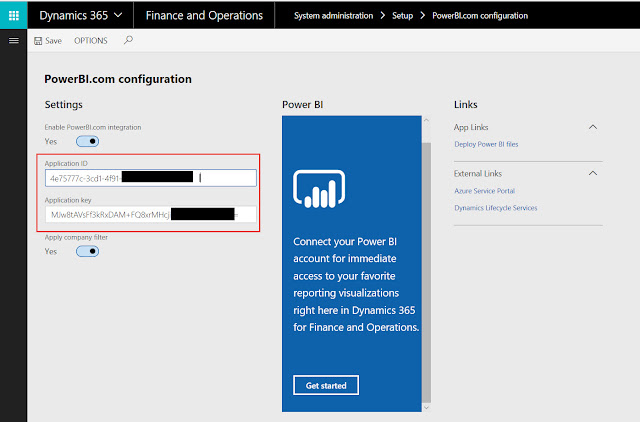


Comments
Post a Comment