D365/PowerBI: Power BI Configurations Setup in D365F&O (Part III)
Its a blog series, in first part, we learnt how to access D365F&O data in Power BI through OData feed then in second part, we created a visual from d365F&O dataset and pinned it to Power BI portal.
In this part, we will do configurations those are required to pin the visuals and dashboards from Power BI to D365F&O.
Following are the details of environments those I am going to use here:
D365 version = 8.1 & PU = 2.0
Power BI Desktop version = 2.6 (February 2019)
There are two major steps of configurations:
1. Register App and Generate Key on the Power BI dev portal
2. Provide above generated Key into D365 Power BI Configurations
Let's start....
Register App over Power BI
First of all we need to access Power BI dev portal where we will register our app and generate a key.- Access below link and sign in.
- Click Next > It will take you to the App registration page.
- Here, you have to provide the name of instance under Application Name.
- Set Application type = Server side application (as we are configuring D365 cloud instance)
- Provide 'Home page url' same as the url you use to access the D365 instance (example: https://test.sandbox.operations.dynamics.com/)
- Further, enter above url with 'oauth' post fix in 'Redirect url'
- Go to System Administration > Setup > Power BI Configurations
- Provide the Application Id that was generated over Power BI on App registration
- Enter generated Application Secret in Application Key.
- Click Save.
In the next blog, we will verify this configuration by connecting Power BI through D365 to pin Power BI dashboard.





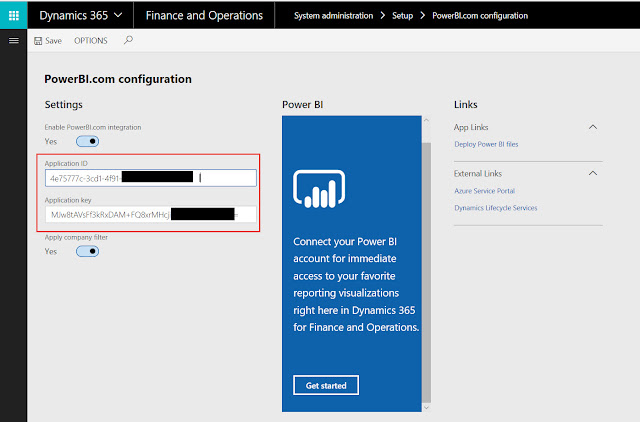

Comments
Post a Comment