D365/Power BI: Design a Visual from D365 Finance & Operations Dataset (Part II)
It's a blog series, in first part we created a Power BI connection with D365FO, in continuation of that today we are going to create a visual from the D365 Finance & Operations data entities.
In this blog, I will create a simple pie chart for gender based count of employees to show you how we can publish it on Power BI online portal.
Steps:
We will start from same step where we ended our previous blog.- Enter 'Employee's in the search field.
- Select 'Employees' table > Click Load.
Data will be loaded on Power BI desktop, you can see all fields of employees table under 'Fields Panel'.
Under visualizations tab, there are many visuals available. As we are creating a pie chart we will select Pie chart option.
- Go to Visualizations > Click Pie Chart
- Now we will map fields to selected pie chart.
- Select and drag 'Gender' field it in Legend box
- Select and drag 'Personnel number' field it in Values box
You can see data with actual numbers > click on three dots (lie on the right side of the bottom of the chart)
- Click dots > Show data, will show you the gender based count of employees.
- Now save this visual and publish it to Power BI portal.
- Click 'Publish' > Select.
A dialog box will appear with a message to show success for visual published to Power BI.
On the same box, clicking on option ' Open '%Visual%' in Power BI' will take you to the Power BI portal (https://app.powerbi.com).
After signing-in on the portal, you can see your report under Workspaces > ReportsNow we will convert this report in a dashboard.
- Click 'Pin Visual'.
- Select option as desired, I will create new dashboard.
- Enter name for the dashboard.
- Click Pin.
Now you can see pinned visual under My Workspaces > Dashboards.
In next blog, we will do pre-setup to pin this visual in D365.












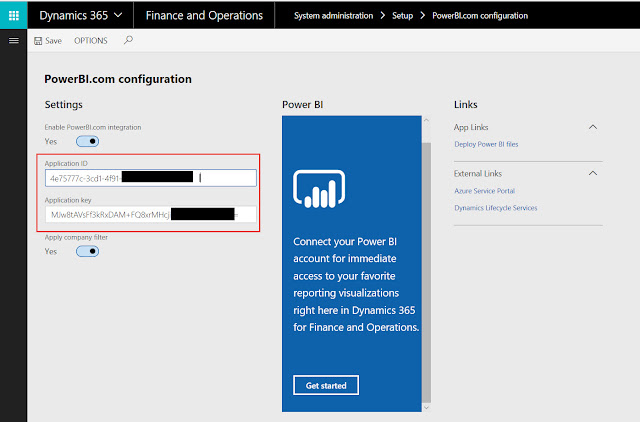


Nice Post,Thank you...
ReplyDeleteKeep Updating...
Power BI Training
Thanks for your information.very good article.
ReplyDeletePower BI Online Training
Power BI Online Course